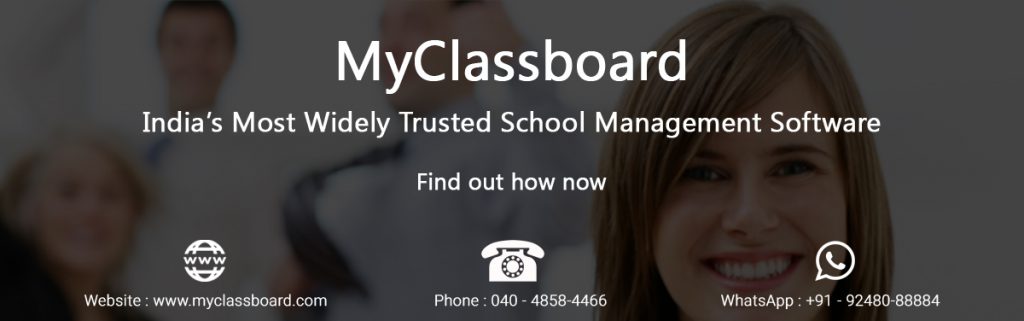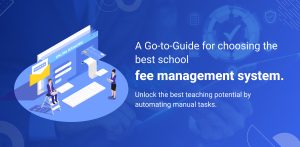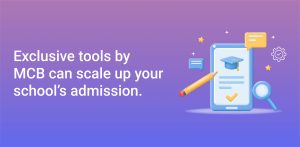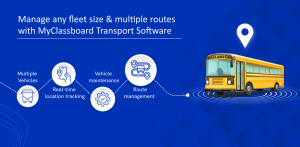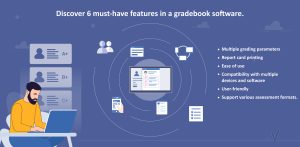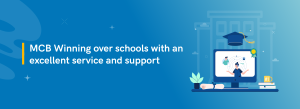Not many schools provide assistance to staff concerning their leaves and salaries. MyClassboard payroll software provides access to the school faculty who can check their allowances, deductions and also generate a payslip for their use. Other aids like online leave request submission, leave approvals also can be accessed by the staff making it much easier for them.
Staff Leave Management
This is how the process is…Staff Leaves
In the below screenshot school can update type of staff leaves per month and other preferred options which are relevant.
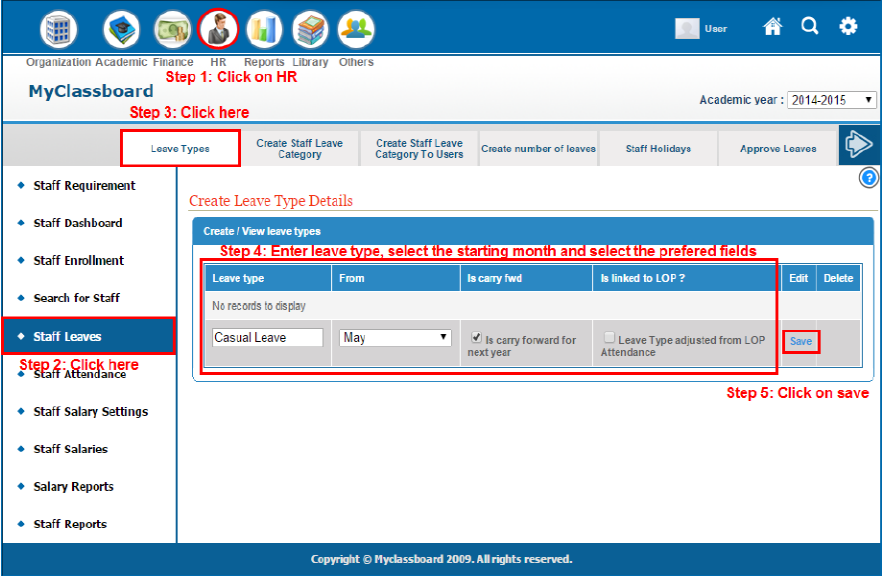
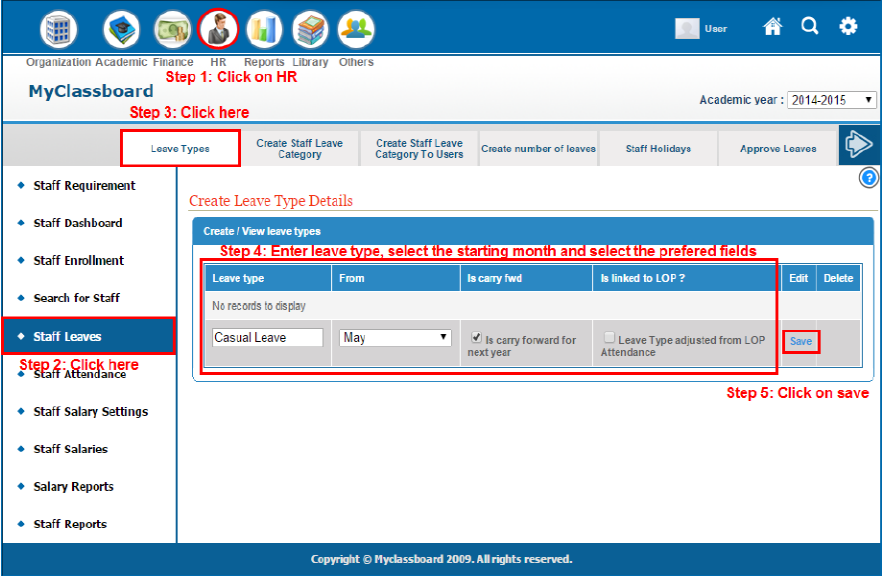
Create Staff leave Category Generally few schools follow a specific leave management pattern for different categories, designations and grades and not all the employees in the school are awarded the same number of leaves. MyClassboard payroll software allows you to create and configure leave types as per grades and designations for all such schools. As shown in the below screenshot we can create the required staff leave category based on the staff departments.
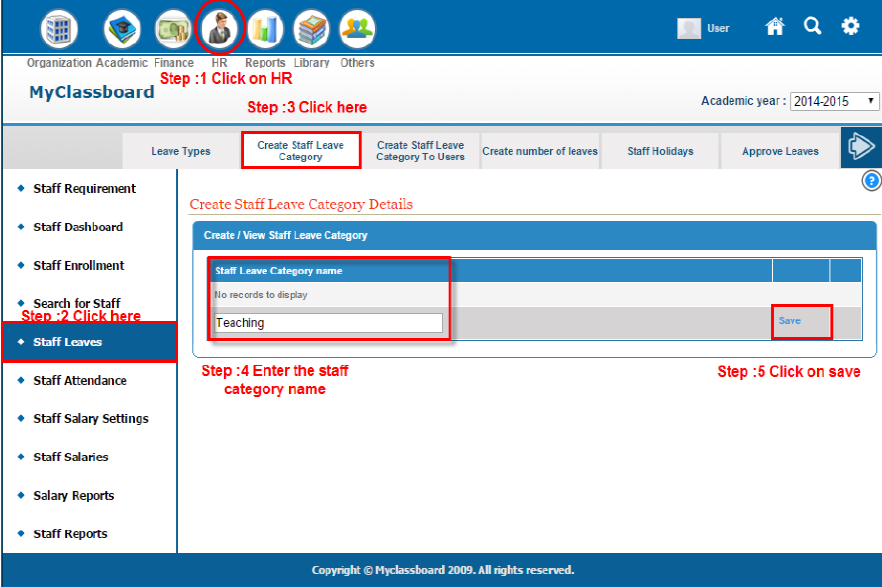
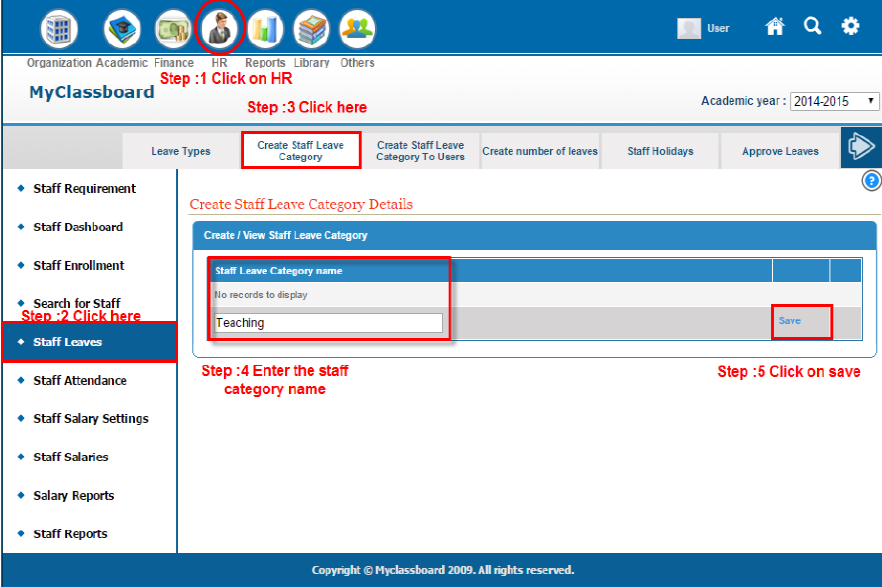
Create Number of Leaves Select the Leave Type and Staff Leave Category, then followed by choosing “Create number of leaves” to enter the number of leaves month wise in the given boxes. Schools often restrict their teachers to take less no. of leaves in a month, as it directly affects their lesson planning. MyClassboard payroll software provides a special platform using which you can define the maximum number of permittable leaves in a month. The screenshot below depicts the same.
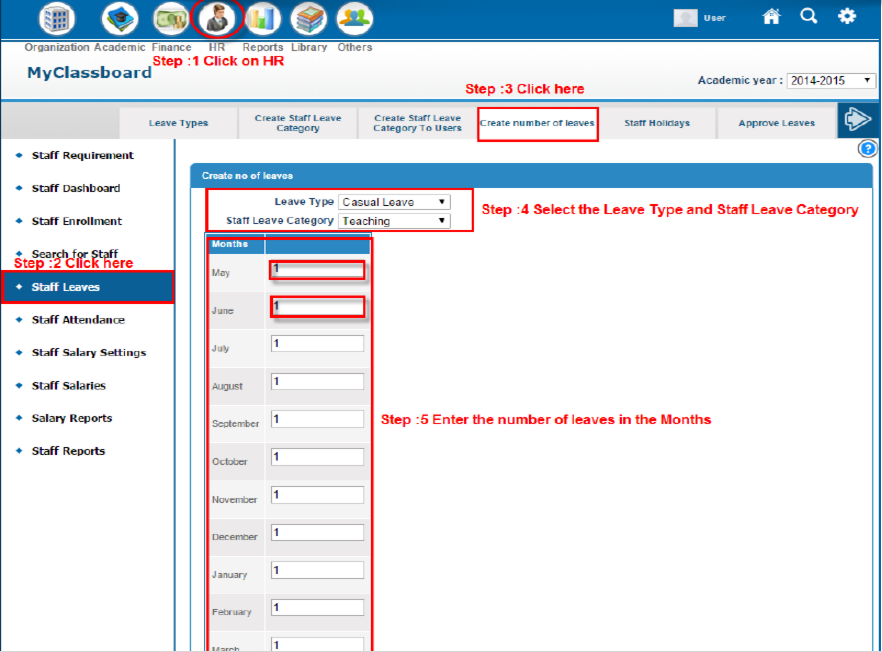
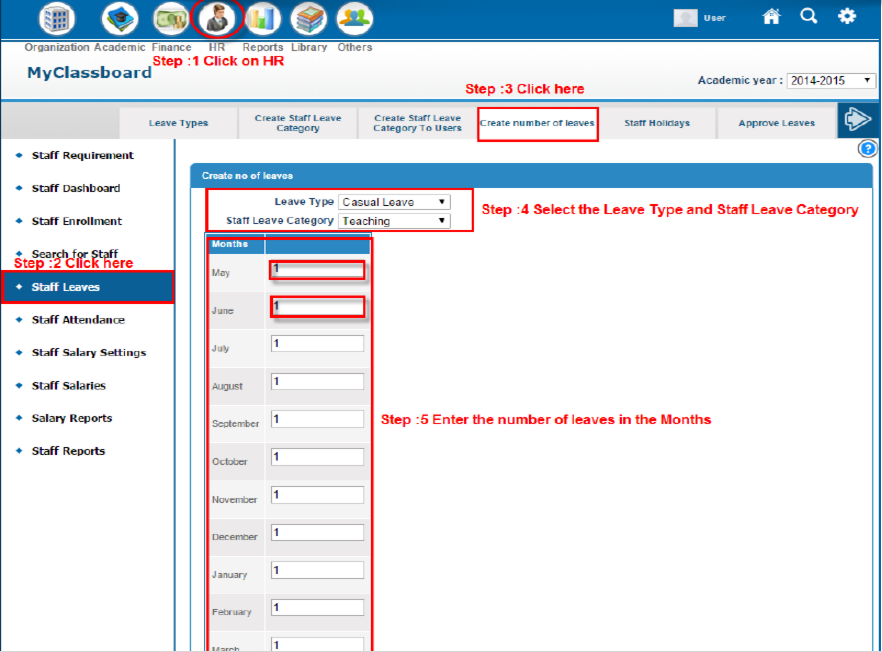
Staff Leave Remarks You can create the Staff Leave Remarks and also define maximum number leaves allowed at a time. You can also view the existing leave remarks which were created earlier.
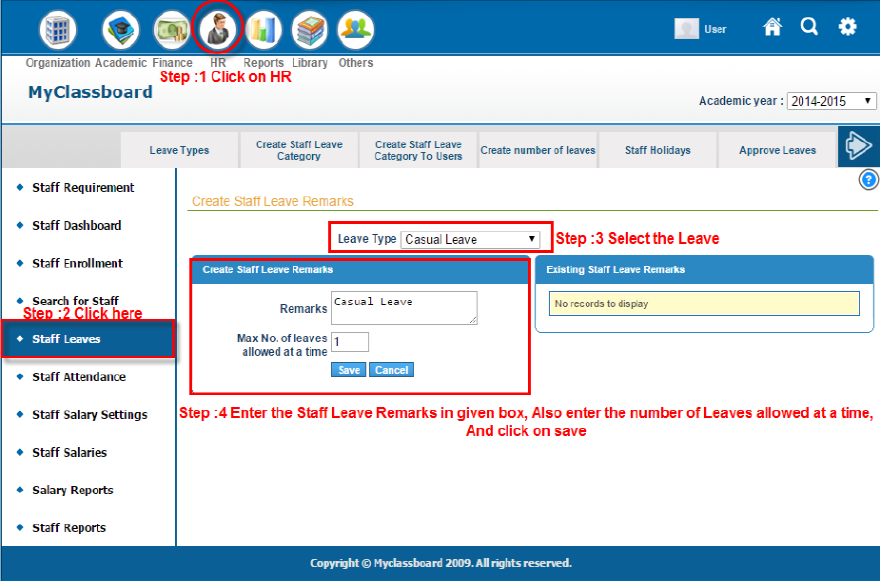
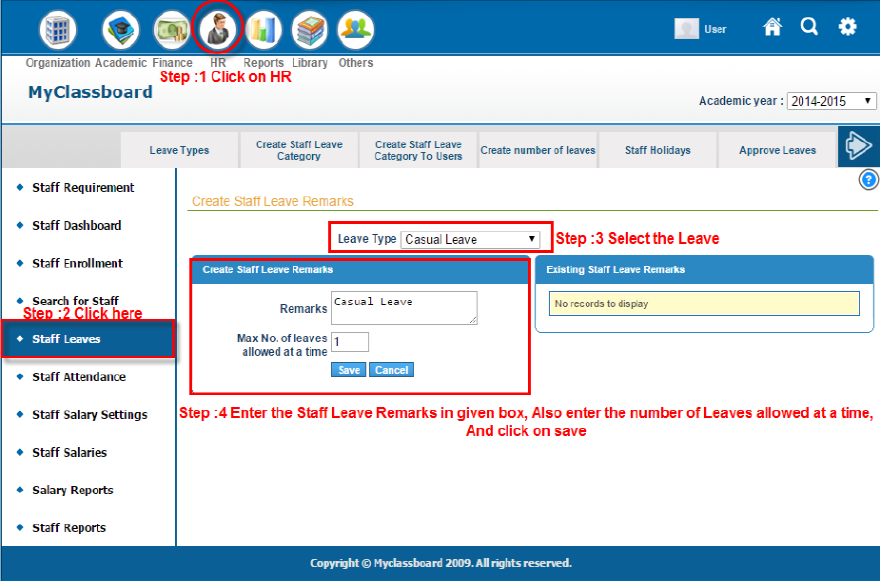
Leave Application This is how the leave application looks for the staff applying for a leave. Teachers can login using their unique login id and apply for a leave. The screenshot below gives a complete insight of how the process is done. Select the Leaves option and a page will be displayed showing “View leave details” and ‘’Apply Leave” options. Click on view leave details to view the leave balance and also current or previous leave applications.
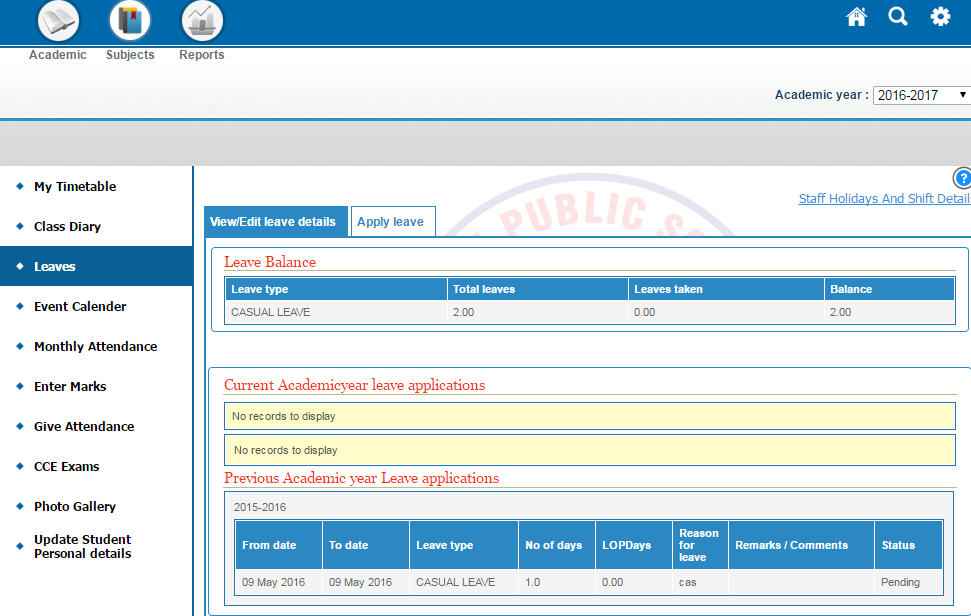
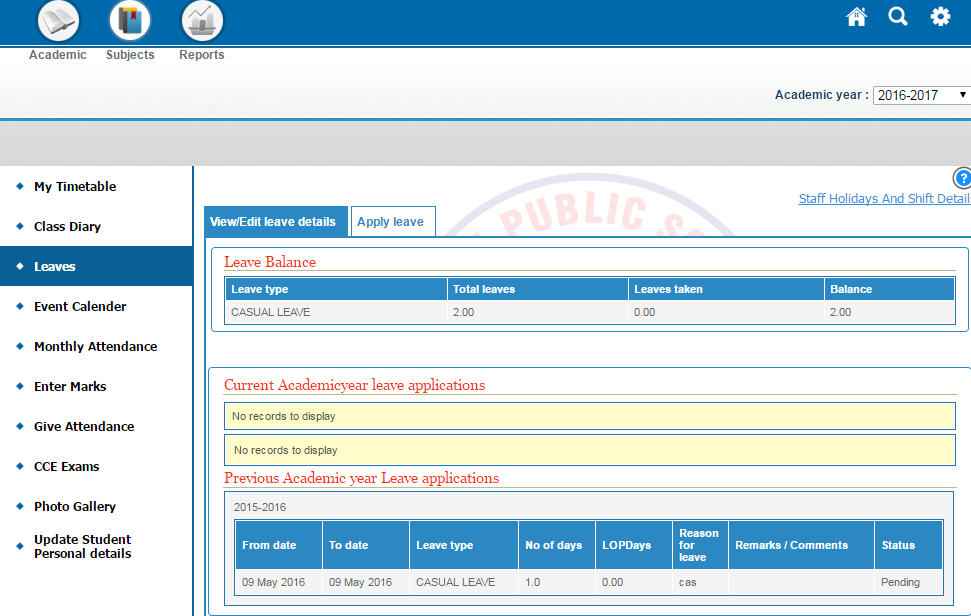
Select “Apply Leave” option to proceed with the process of leave application. Enter the details like leave type, leave remarks, leave applying type (as in online application or leave letter or phone call) and the number of days and other details then click submit to apply for leave.
Attendance Management Staff
Attendance As shown in the below screenshot you can give staff attendance by selecting the Location/Zone, Branch, Staff Type, Attendance date, Shifts, and Session and finally click on search. After clicking on search Staff records will be displayed below where you can select or mark the attendance.Attendance Management Staff
Attendance As shown in the below screenshot you can give staff attendance by selecting the Location/Zone, Branch, Staff Type, Attendance date, Shifts, and Session and finally click on search. After clicking on search Staff records will be displayed below where you can select or mark the attendance.
Staff Monthly Attendance To give staff monthly attendance, select the Location/Zone, Branch, Staff Department and Month and click on save. After clicking on save, staff records will be displayed, where you can give the number of working days and number of paid days and click on save.
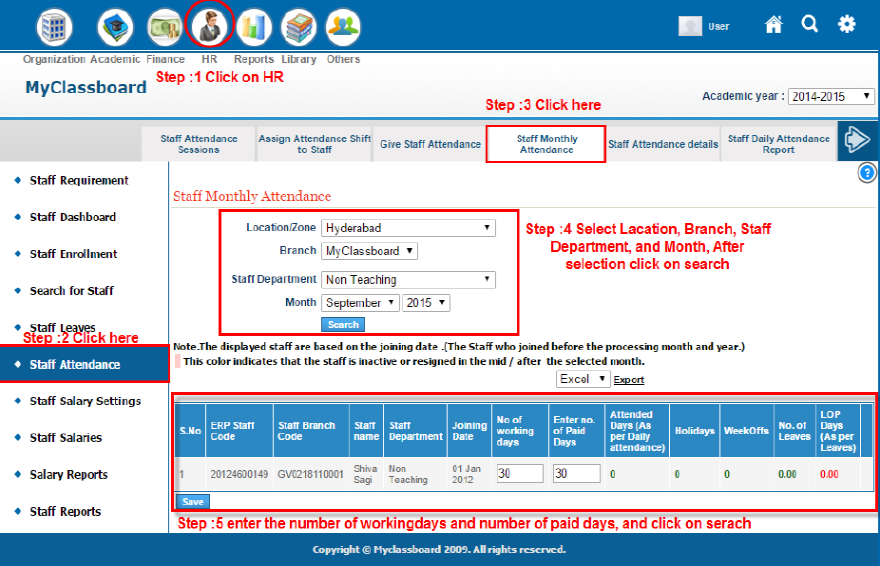
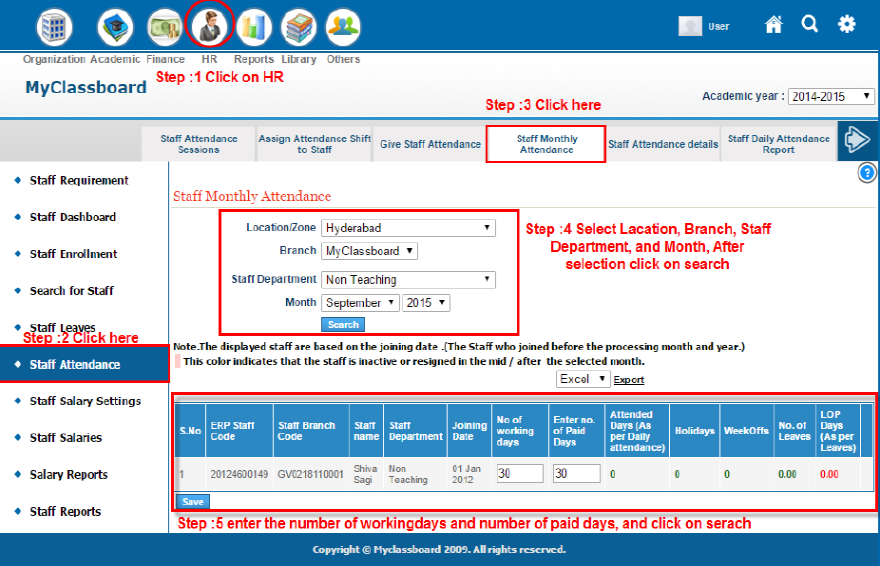
Payroll and Payslips Management
Staff Allowance Create Staff Allowance and give the Allowance name and percentage, click on add expression to select gross salary or basic salary to calculate the percentage.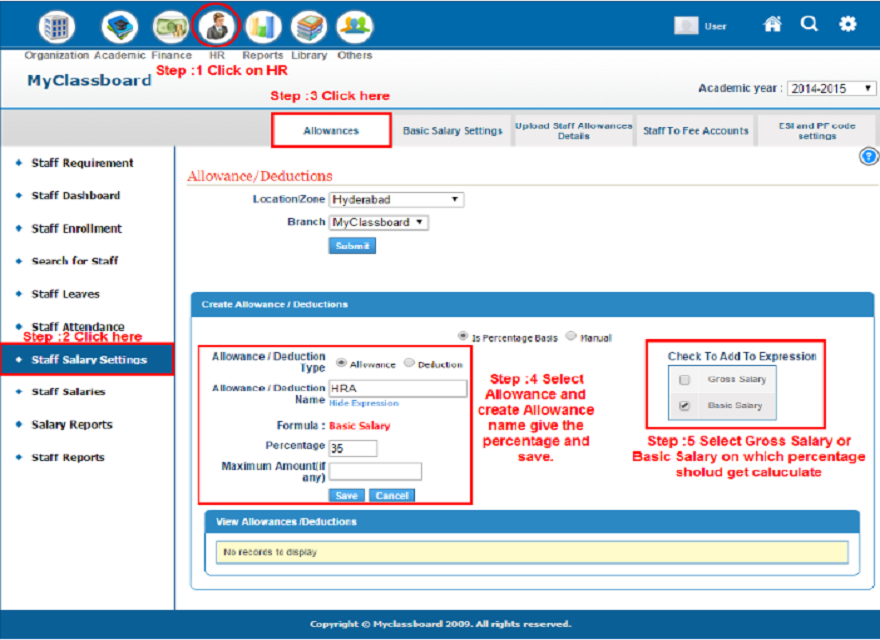
Staff Deduction To create Staff Deduction, select deduction on Is PF or Is ESI and give the Deduction name and percentage.
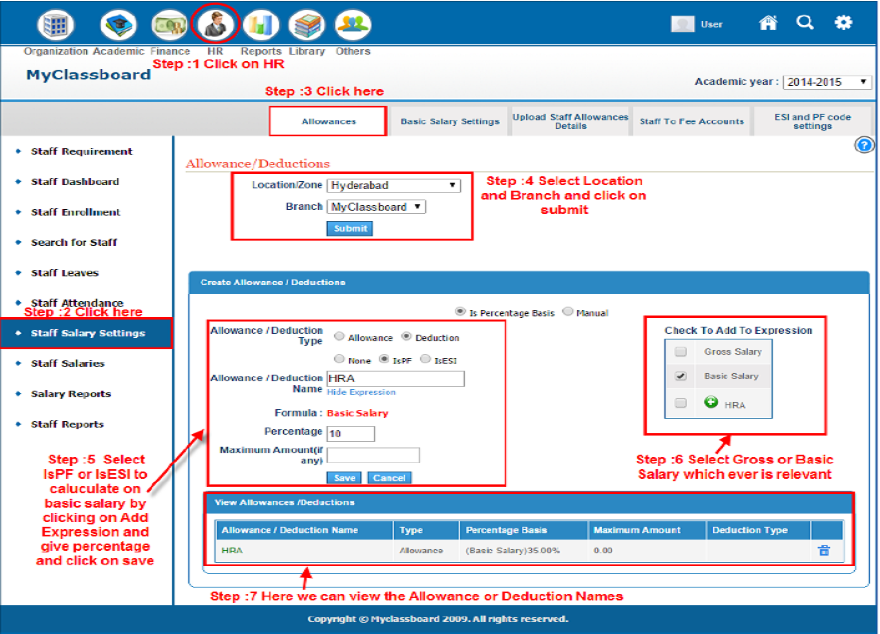
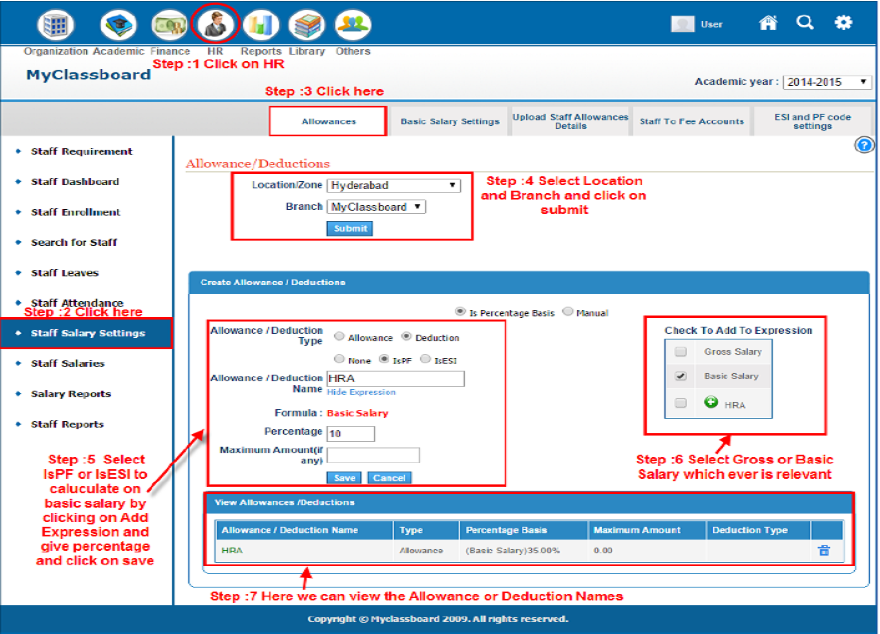
Basic Salary Settings Assign basic components like Is Percentage Basis or Manual and click on save.
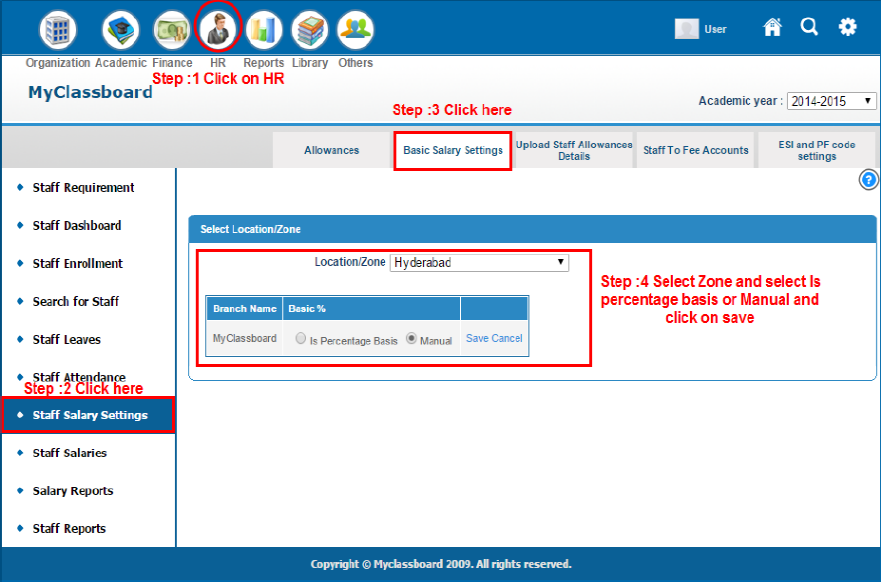
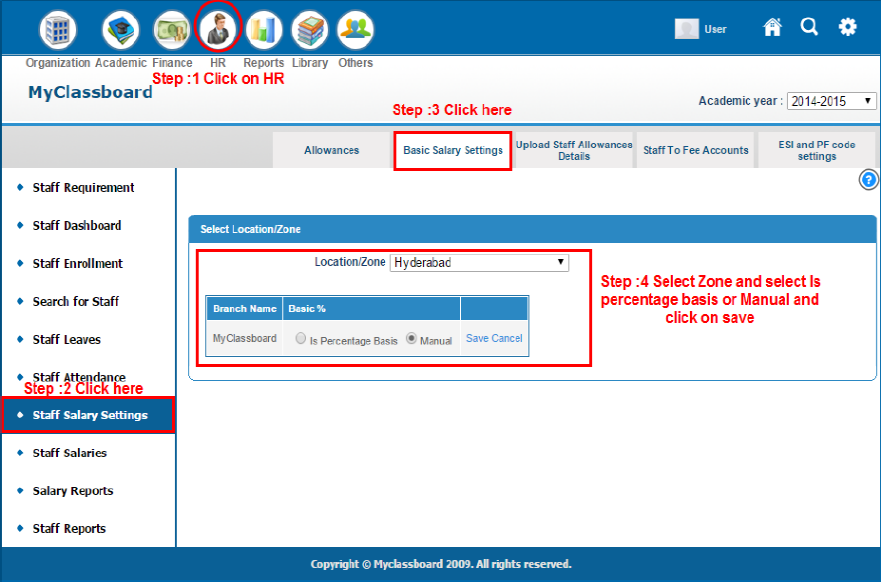
Staff Salary Details Create Staff Salary Details as per the requirement by entering an amount in the Gross Salary and Basic Salary, If HRA is also applicable then mark HRA and click on save.
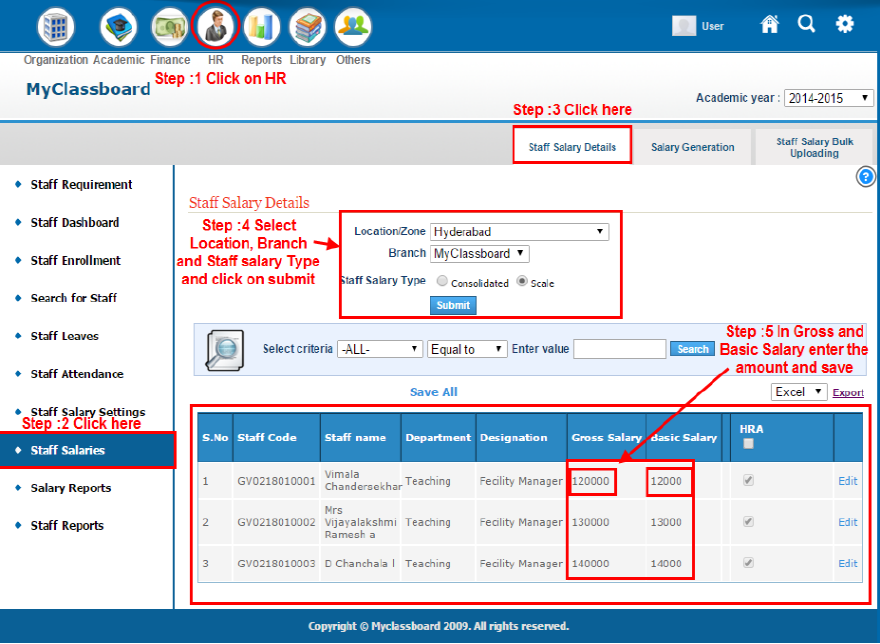
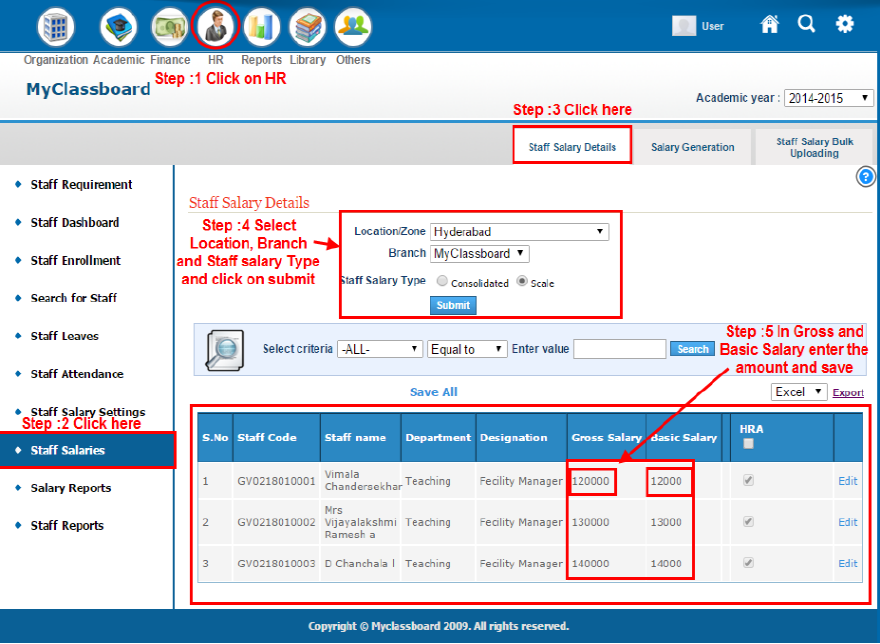
Staff Salary Details Create Staff Salary Details as per the requirement by entering an amount in the Gross Salary and Basic Salary, If HRA is also applicable then mark HRA and click on save.
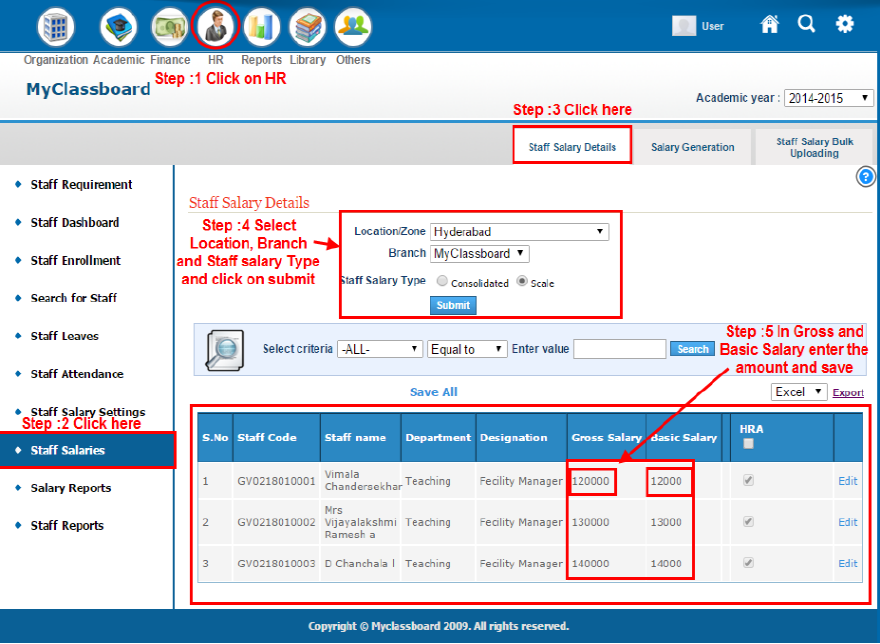
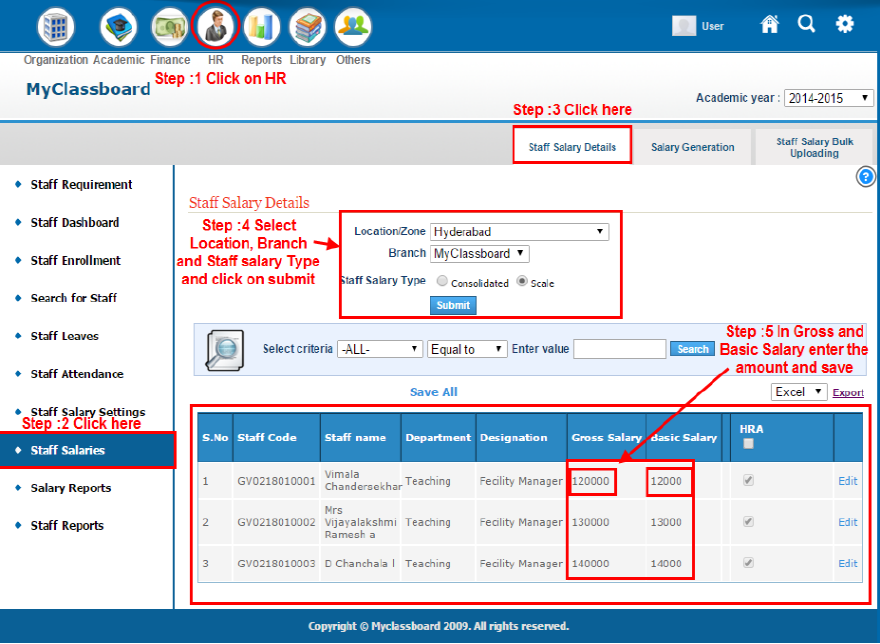
Staff Salary Generation To generate Staff Salaries and Staff Pay slips, select Month click on “Generate” for salary generation and pay slip. For reference please find below screenshot.
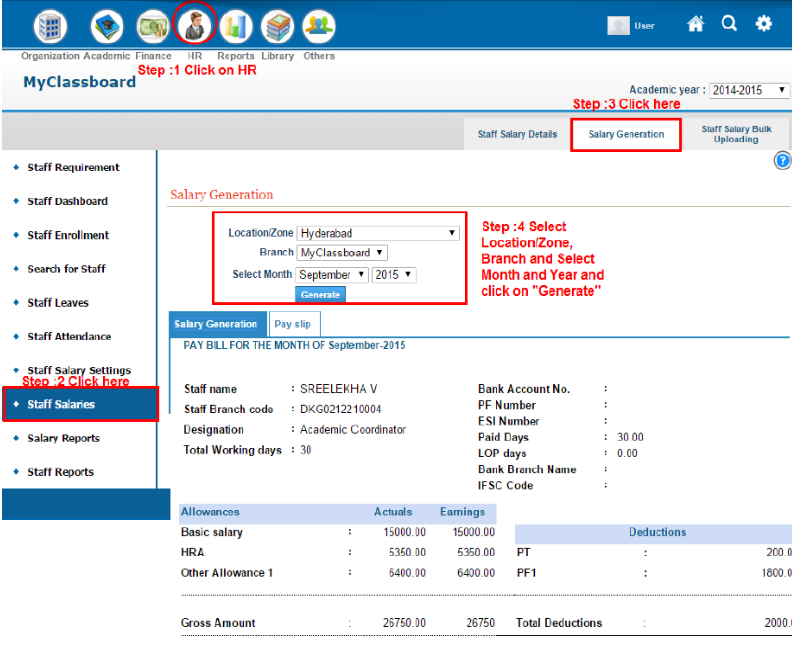
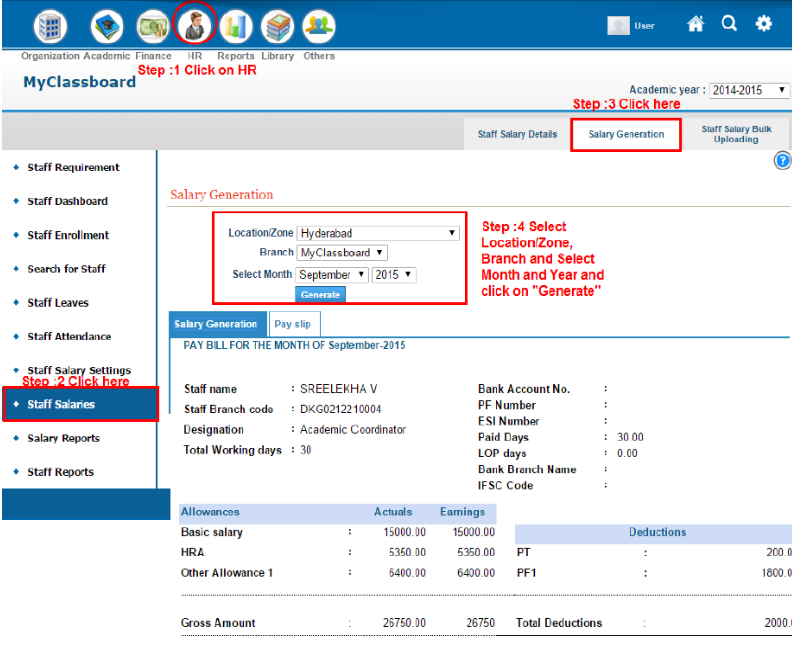
Using MyClassboard payroll software, schools can maintain all employee details with an easy access to employee information, staff payroll, leave management, allowances and pay slips.